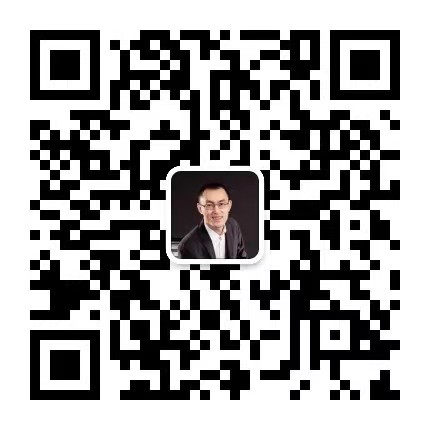扫码阅读
手机扫码阅读
《PlayWright全解析——从入门到精通》-2
 1523 2023-07-17
1523 2023-07-17
我们非常重视原创文章,为尊重知识产权并避免潜在的版权问题,我们在此提供文章的摘要供您初步了解。如果您想要查阅更为详尽的内容,访问作者的公众号页面获取完整文章。
TestOps

扫码关注公众号
example.spec.ts测试案例源码解读
测试文件example.spec.ts展示了使用Playwright进行测试编写的例子。测试用例包含两个参数:测试名称和一个异步函数。函数参数是复合类型,来自于@playwright/test包。其中,page.goto方法用于页面跳转,而page.getByRole用于页面元素定位和交互。example.spec.ts文件的编写简洁易读,反映了Playwright的易用性。
命令行说明
通过命令行,可以使用npx执行Playwright的测试命令。例如,npx playwright test用于执行所有测试,而指定测试文件或测试名称则可以通过增加参数完成。命令行还支持启动Playwright的录制功能,尽管录制功能较为基础,对于鼠标的特殊操作记录有限,它仍旧可以作为编写测试的参考。
书籍《PlayWright全解析——从入门到精通》提供了详细的Playwright使用指导。
想要了解更多内容?
TestOps

扫码关注公众号
TestOps的其他文章
Rust学习笔记(3)- 变量和可变属性
变量和可变属性
变量定义
1
let x = 5;
用let关键字定义
Rust学习笔记(4)-Ownership
OwnershipOwnership是Rust语言所特有的,用于运行时内存管理的一套规则。
既然要说点那么就说点狠的吧
如果你还在用传统的方式希望在不改变自己和团队的方式去适应软件交付的问题,那么优秀的(适应性)模式,你就是抄个样子也是抄不会的!
Rust学习笔记(1)
从SpringCloud微服务到GO微服务再到Rust,3年来只讲老师觉得有用的,不讲重复的。
用jmeter-grpc-request性能测试的严重问题
jmeter-grpc-request,平日用着挺好用的,今天设置了100个线程,持续跑,结果才跑了5000来个请求,就卡住了
加入社区微信群
与行业大咖零距离交流学习


软件研发质量管理体系建设
白皮书上线